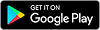Pixlr is a popular photo editor app that allows users to edit their photos using a variety of tools and features. The app is available for both Android and iOS devices and can also be used on desktop computers through its web-based platform.
With Pixlr, users can apply filters, adjust brightness, contrast, and saturation, crop and resize images, add text and stickers, remove blemishes and red-eye, and much more. The app also offers advanced features such as layering, cloning, and masking, allowing users to create more complex edits.
In addition to its editing tools, Pixlr also offers a range of preset effects and filters that can be applied to photos with just one click. Users can save their edited photos to their device or share them directly on social media platforms such as Facebook, Twitter, and Instagram.
Overall, Pixlr is a powerful and user-friendly photo editing app that is suitable for both casual and professional use.
How to Download Pixlr - Photo Editor App
To download Pixlr - Photo Editor App, follow these steps:
For Android:
- Open the Google Play Store on your Android device.
- Search for "Pixlr" in the search bar.
- Select the Pixlr app from the search results.
- Tap the "Install" button to start downloading the app.
- Once the download is complete, open the app and start using it.
For iOS:
- Open the App Store on your iPhone or iPad.
- Search for "Pixlr" in the search bar.
- Select the Pixlr app from the search results.
- Tap the "Get" button to start downloading the app.
- Once the download is complete, open the app and start using it.
For desktop:
- Go to the Pixlr website (https://pixlr.com/).
- Click on the "Apps" option on the top menu.
- Select "Pixlr Editor" or "Pixlr X" depending on your preference.
- Click the "Launch Web App" button to start using the web-based editor.
Alternatively, you can also download the Pixlr desktop app for Windows or Mac by clicking on the "Download" button on the Pixlr website and following the installation instructions.
Features of Pixlr - Photo Editor App
Pixlr - Photo Editor App offers a wide range of features that allow users to edit their photos in various ways. Some of the key features of Pixlr include:
Basic editing tools: Pixlr offers basic editing tools such as crop, rotate, and resize, as well as options to adjust brightness, contrast, saturation, and other color settings.
Filters and effects: Pixlr includes a large collection of filters and effects that users can apply to their photos with just one click. Users can also adjust the intensity of these effects to suit their preferences.
Text and stickers: Users can add text and stickers to their photos to personalize them and make them more fun.
Retouching tools: Pixlr includes tools for removing blemishes, red-eye, and other imperfections from photos.
Advanced editing features: Pixlr also offers more advanced editing features such as layering, masking, and cloning, which allow users to create more complex edits.
Collage maker: Pixlr includes a collage maker that allows users to create collages using multiple photos.
Sharing options: Users can save their edited photos to their device or share them directly on social media platforms such as Facebook, Twitter, and Instagram.
Pixlr offers a comprehensive set of features that make it a versatile and user-friendly photo editor app for both casual and professional use.
How to use Pixlr - Photo Editor App
Here are the steps to use Pixlr - Photo Editor App:
- Install and launch the Pixlr app on your device.
- Select the photo you want to edit from your device's camera roll or take a new photo using the app's camera feature.
- Choose the editing feature you want to use from the options available, such as crop, adjust, filters, or stickers.
- Make your desired edits by adjusting the settings or using the tools provided by the app.
- Once you are happy with your edits, save the edited photo to your device or share it directly on social media platforms.
Some specific steps for using certain features of Pixlr are as follows:
To crop a photo: Select the crop tool, then drag the edges of the photo to select the area you want to keep. Press "Apply" to crop the photo.
To adjust brightness, contrast, and saturation: Select the adjust tool, then use the sliders to adjust the settings until you achieve your desired result.
To apply a filter: Choose the filter option and select the filter you want to apply. You can adjust the intensity of the filter by using the slider provided.
To add text: Select the text option, then choose the font and color you want to use. Type your text and adjust the size and position as desired.
To remove blemishes: Choose the retouch tool, then use the brush to paint over the blemish. The app will automatically remove it.
To create a collage: Select the collage option, then choose the layout you want to use. Add your photos to the frames, then adjust the size and position as desired.
These are just a few examples of how to use the features of Pixlr. The app offers many more tools and features that you can explore to edit your photos in various ways.
Conclusion - Related to Pixlr - Photo Editor App
Pixlr - Photo Editor App is a powerful and versatile photo editing app that offers a wide range of tools and features for users to edit their photos. With basic editing tools, filters and effects, text and stickers, retouching tools, advanced editing features, and a collage maker, Pixlr has something for every user, whether they are a casual or professional photo editor.
The app is available on both Android and iOS devices, as well as a web-based platform for desktop computers, making it accessible to users on various devices. Pixlr is user-friendly and easy to navigate, with a clean and intuitive interface that makes it easy to find and use the editing tools you need.
Pixlr is a great option for anyone looking for a reliable and feature-rich photo editing app. Whether you want to quickly apply a filter or create a complex edit, Pixlr has the tools and features to help you achieve your desired result.