| Downloads | 100M+ |
| App Download Version | Varies with device |
| Last Updated | Apr 14, 2020 |
| Apk Size | Varies with device |
| Category | Photography |
| Content Rating | 4.3 |
| App Package | com.niksoftware.snapseed |
| Get it on | 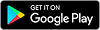 |
Snapseed is a mobile photo editing app developed by Google. It is available for both iOS and Android devices and is known for its extensive range of editing tools and features that allow users to enhance their photos in various ways.
The app offers a variety of editing tools such as filters, cropping, color correction, sharpening, and selective adjustments, among others. It also has advanced features like perspective correction, healing brush, and curves adjustments, which enable users to make precise edits to their photos.
Snapseed's user interface is user-friendly and easy to navigate. The app allows users to save their edited photos in high-resolution and share them directly to social media platforms or other photo-sharing apps.
Snapseed is a powerful photo editing app that is free to download and use. It is a popular choice for both amateur and professional photographers who want to enhance their photos on the go.
You can download Snapseed app on your Android device from the Google Play Store by following these steps:
Open the Google Play Store app on your Android device.
Search for "Snapseed" in the search bar.
From the search results, select the Snapseed app developed by Google.
Click on the "Install" button to download and install the app on your Android device.
Once the app is downloaded and installed, you can open it and start using it to edit your photos.
Note that Snapseed requires Android 5.0 (Lollipop) or higher to run. If your device is running an older version of Android, you may need to update your device's operating system before you can download and install Snapseed.
Snapseed is a powerful photo editing app with a wide range of features and tools that allow users to enhance their photos in various ways. Some of the key features of the app include:
Filters: Snapseed offers a range of filters that can be applied to photos to change their look and feel. Users can adjust the intensity of the filters to achieve the desired effect.
Tools: The app offers a range of editing tools, such as crop, rotate, straighten, and perspective correction. Users can also adjust brightness, contrast, saturation, and other parameters to fine-tune their photos.
Selective adjustments: With Snapseed, users can make selective adjustments to specific areas of their photos using the selective adjustment tool. This allows for more precise editing and control over the final result.
Healing brush: The app's healing brush tool allows users to remove unwanted objects or blemishes from their photos.
Curves: The curves tool in Snapseed allows users to adjust the color and tone of their photos using a curve graph. This tool provides a high degree of control over the final result.
Double exposure: Snapseed also offers a double exposure feature that allows users to blend two photos together to create a unique image.
Text: The app allows users to add text to their photos, choosing from a range of fonts and colors.
Frames: Snapseed offers a range of frames that can be added to photos to give them a finished look.
These are just some of the many features of Snapseed. The app is constantly updated with new features and tools to help users achieve their desired editing results.
Snapseed offers a range of tools for photo editing that allow users to enhance their photos in various ways. Here's how to use some of the key tools in the app:
Tune Image: The Tune Image tool allows users to adjust brightness, contrast, saturation, ambiance, highlights, and shadows of the photo. To use this tool, tap on "Tools" > "Tune Image" and swipe left or right on the screen to adjust the parameters.
Selective adjustments: This tool allows users to make selective adjustments to specific areas of their photos. To use this tool, tap on "Tools" > "Selective" and then tap on the area of the photo that you want to adjust. You can then adjust the brightness, contrast, saturation, and other parameters for that specific area.
Healing Brush: The healing brush tool allows users to remove unwanted objects or blemishes from their photos. To use this tool, tap on "Tools" > "Healing" and then swipe over the area of the photo that you want to remove or edit.
Curves: The curves tool in Snapseed allows users to adjust the color and tone of their photos using a curve graph. To use this tool, tap on "Tools" > "Curves" and then adjust the curve graph by dragging the control points on the graph.
Crop & Rotate: This tool allows users to crop and rotate their photos. To use this tool, tap on "Tools" > "Crop & Rotate" and then adjust the crop and rotation parameters as desired.
Double Exposure: Snapseed's double exposure feature allows users to blend two photos together to create a unique image. To use this tool, tap on "Tools" > "Double Exposure" and then select the photos that you want to blend together.
These are just some of the key tools in Snapseed that can be used for photo editing. The app offers a wide range of other tools and features that allow users to enhance their photos in various ways. With its user-friendly interface and powerful editing tools, Snapseed provides a high degree of control and flexibility to its users, allowing them to achieve their desired editing results with ease.
To edit a photo with Snapseed app, follow these steps:
Open the Snapseed app on your Android device.
Tap on the "+" icon to open the photo selection screen. Choose the photo that you want to edit from your device's photo library.
Once the photo is loaded, you can begin editing. The app will display a list of editing tools at the bottom of the screen.
Tap on the tool that you want to use, such as "Tune Image" to adjust brightness, contrast, saturation, and other parameters. You can swipe left or right to adjust the intensity of the effect.
For more advanced editing, tap on the "Tools" button at the bottom of the screen to access tools like selective adjustments, healing brush, and curves.
To make a selective adjustment, tap on the "Selective" tool and then tap on the area of the photo that you want to adjust. You can then adjust the brightness, contrast, saturation, and other parameters for that specific area.
To use the healing brush, tap on the "Healing" tool and then swipe over the area of the photo that you want to remove or edit.
Once you're done editing, tap on the "Export" button at the top of the screen to save the edited photo to your device's photo library.
You can then share the edited photo directly from the app to social media platforms or other photo-sharing apps.
These are the basic steps to edit a photo with Snapseed app. With its powerful editing tools and features, Snapseed provides a wide range of options for users to enhance their photos and create stunning images.