| Downloads | 100M+ |
| App Download Version | Varies with device |
| Last Updated | Apr 4, 2023 |
| Apk Size | Varies with device |
| Category | Lifestyle |
| Content Rating | 4.6 |
| App Package | com.life360.android.safetymapd |
| Get it on | 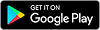 |
Are you worried about the safety of your loved ones? Do you often find yourself wondering where they are and if they're okay? If so, you need the Life360 app. This powerful tool allows you to stay connected with your family and friends, no matter where they are in the world. With Life360, you can keep track of your loved ones' locations, receive notifications when they arrive or leave certain places, and communicate with them in real-time.
Life360 is a mobile app that allows you to stay connected with your family and friends. The app uses GPS technology to track the location of your loved ones, and it provides real-time updates on their whereabouts. You can create private groups within the app, which allows you to share your location with specific people. This is particularly useful for families with children, as parents can keep track of their kids' movements and ensure that they're safe.
In addition to location tracking, Life360 offers several other features that make it a must-have app for families and friends. For example, the app includes a panic button that allows users to send an emergency alert to their loved ones. This is a valuable feature for people who feel unsafe when they're out and about. The app also includes a driver safety feature that can detect when a user is driving and automatically sends a notification to their loved ones.
With Life360, you can also create custom alerts that notify you when your loved ones arrive or leave certain places. For example, you can set up an alert to notify you when your child arrives at school or when your partner leaves work. This feature allows you to stay on top of your loved ones' movements without having to constantly check in with them.
Location Tracking: Life360 uses GPS technology to track the location of your loved ones. You can view their location on a map in real-time, and the app provides updates when they arrive or leave certain places.
Private Groups: You can create private groups within the app, which allows you to share your location with specific people. This is particularly useful for families with children, as parents can keep track of their kids' movements and ensure that they're safe.
Panic Button: The app includes a panic button that allows users to send an emergency alert to their loved ones. This is a valuable feature for people who feel unsafe when they're out and about.
Driver Safety: Life360 includes a driver safety feature that can detect when a user is driving and automatically sends a notification to their loved ones. This feature allows you to keep tabs on your loved ones' driving habits and ensure that they're safe on the road.
Custom Alerts: You can create custom alerts that notify you when your loved ones arrive or leave certain places. For example, you can set up an alert to notify you when your child arrives at school or when your partner leaves work.
Using the Life360 app is easy and straightforward. Here are the steps to get started:
Step-1. Download the App: First, download the Life360 app from either the App Store or Google Play Store, depending on whether you use an iOS or Android device.
Step-2. Sign Up: Once you've downloaded the app, sign up for a new account. You can create an account using your email address or by linking your Facebook or Google account.
Step-3. Create a Circle: After you've signed up, create a new Circle. A Circle is a private group within the app where you can add your family and friends. To create a Circle, click on the "+" icon in the bottom right corner of the app and select "Create Circle." Give your Circle a name and invite your family and friends to join by entering their phone numbers or email addresses.
Step-4. Invite Members: Once you've created your Circle, invite your family and friends to join. The app will send an invitation to each member via text message or email. They will need to accept the invitation and download the app to their device in order to join the Circle.
Step-5. Grant Permissions: Make sure that each member of your Circle has granted the app permission to access their location. To do this, go to the "Settings" app on their device, select "Privacy," and then "Location Services." Make sure that "Location Services" is turned on and that Life360 is allowed to access their location.
Step-6. Start Using the App: Once everyone has joined the Circle and granted the necessary permissions, you can start using the app. You can view the location of each member of your Circle on a map, and the app will provide real-time updates when they arrive or leave certain places.
Step-7. Set Up Custom Alerts: You can set up custom alerts for specific places, such as your home or your child's school. To do this, navigate to the "Alerts" tab in the app and create a new alert. You can choose whether you want to be notified when someone arrives or leaves a specific location.
That's it! With these simple steps, you can start using the Life360 app to stay connected with your family and friends and ensure their safety.
Conclusion- the Life360 app is an excellent tool for staying connected with your family and friends. With its easy-to-use interface, real-time location tracking, and custom alerts, the app is a great way to ensure your loved ones' safety and stay in touch with them. Whether you're a parent looking to keep track of your child's whereabouts or simply want to stay connected with your friends and family, Life360 is a great choice. So why not download the app today and start using it to stay connected with the people who matter most to you?